Locate Object in Object Explorer focused in SQL Editor
This function locates an object in Object Explorer directly from SQL Editor.
When working with databases, you often need a more detailed information about an object under the cursor: its columns, parameters (for function or procedure) and other properties. If a database has hundreds of objects locating an object in Object Explorer can take some time. SSMSBoost allows you to locate an object in seconds!
To use this function place the cursor on the identifier and press CTRL+F2 or select "Locate object in Object Explorer" in context menu:
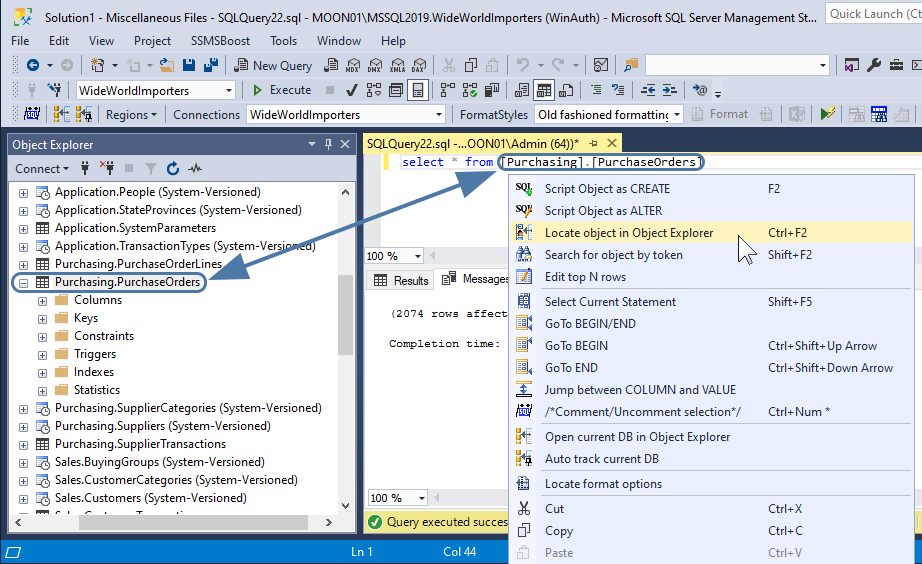
SSMSBoost searches for valid identifiers at cursor location and allows you to select the one you want to locate. If you select a part of the identifier SSMSBoost performs no search and uses the selected text as object identifier.
As soon as you press CTRL+F2 or click "Locate object in Object Explorer" in context menu the object is quickly found in the database and highlighted in Object Explorer with its node expanded so that you can easily access its properties and, for example, drag-n-drop parameters of the stored procedure into SQL Editor window.
If you want to change the default Keyboard Shortcut of "Locate Object" feature you can do that by using another SSMSBoost feature - Shortcuts editor (needed only in SSMS 2008, as far as SSMS 2012 and later versions have built-in shortcuts editor)
When working with databases, you often need a more detailed information about an object under the cursor: its columns, parameters (for function or procedure) and other properties. If a database has hundreds of objects locating an object in Object Explorer can take some time. SSMSBoost allows you to locate an object in seconds!
To use this function place the cursor on the identifier and press CTRL+F2 or select "Locate object in Object Explorer" in context menu:
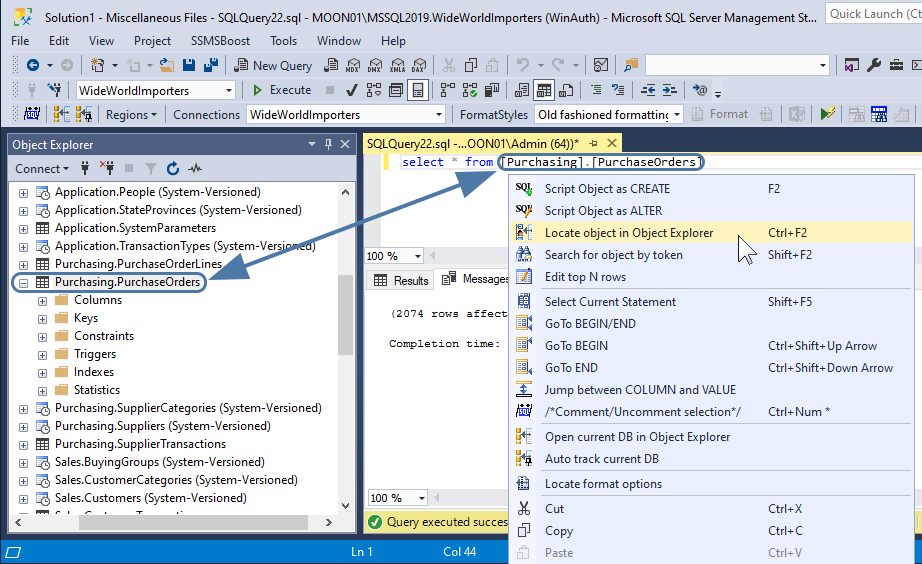
SSMSBoost searches for valid identifiers at cursor location and allows you to select the one you want to locate. If you select a part of the identifier SSMSBoost performs no search and uses the selected text as object identifier.
As soon as you press CTRL+F2 or click "Locate object in Object Explorer" in context menu the object is quickly found in the database and highlighted in Object Explorer with its node expanded so that you can easily access its properties and, for example, drag-n-drop parameters of the stored procedure into SQL Editor window.
If you want to change the default Keyboard Shortcut of "Locate Object" feature you can do that by using another SSMSBoost feature - Shortcuts editor (needed only in SSMS 2008, as far as SSMS 2012 and later versions have built-in shortcuts editor)