Run selected script as Database Query (.dqy) in Excel
Microsoft Excel has a perfect possibility of running direct database queries and using results for further
processing: as a simple data table or as a base for Pivot tables and Charts. However, you have some clicks to do before your query gets executed in Excel. SSMSBoost allows you to do it all in one click:
IMPORTANT: Make sure you check SSMSBoost->Settings->Database Query (.dqy) for fine-tuning options.
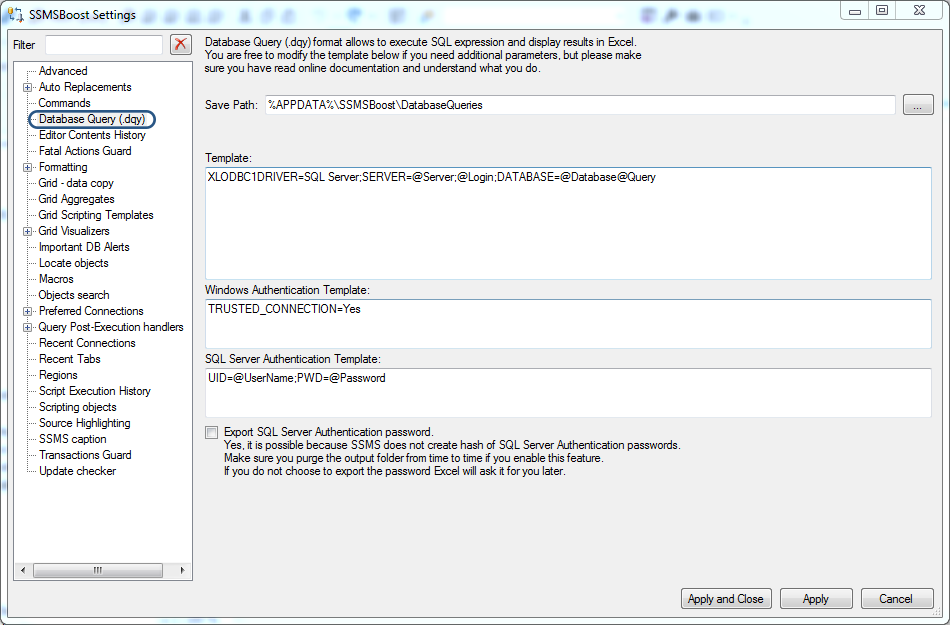
SSMSBoost can export connection password in clear text form for SQL Server native authentication which might be a big problem if you are going to share your *.dqy file with someone else. And yes - this is a workaround of how to restore a forgotten SQL Password for some connection that is still present in your recent connections list.
- Select the query that you need to export for execution to Excel
- Execute SSMSBoost->Query->Run in MS Excel command
- SSMSBoost will create a Database Query (*.dqy) file containing selected SQL Statement and current connection information
- *.dqy file will be passed to Excel for further processing. You may be prompted to adjust security settings in Excel to allow the processing of "*.dqy" files
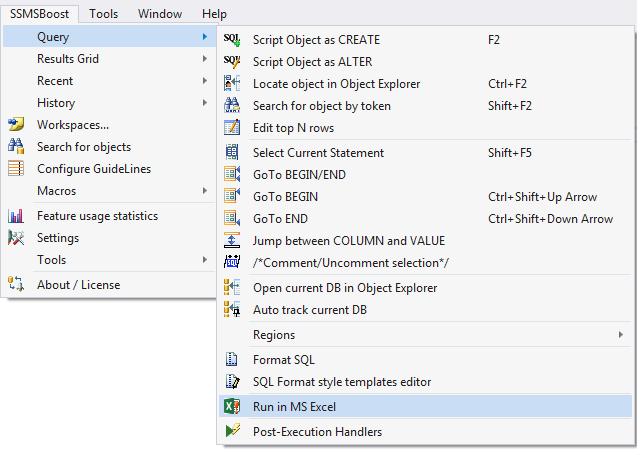
IMPORTANT: Make sure you check SSMSBoost->Settings->Database Query (.dqy) for fine-tuning options.
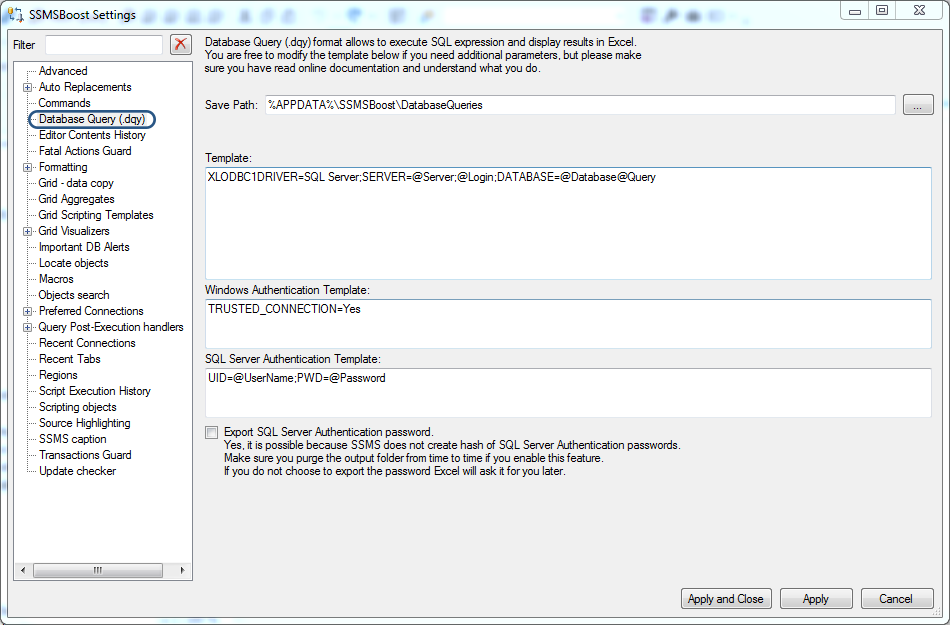
SSMSBoost can export connection password in clear text form for SQL Server native authentication which might be a big problem if you are going to share your *.dqy file with someone else. And yes - this is a workaround of how to restore a forgotten SQL Password for some connection that is still present in your recent connections list.